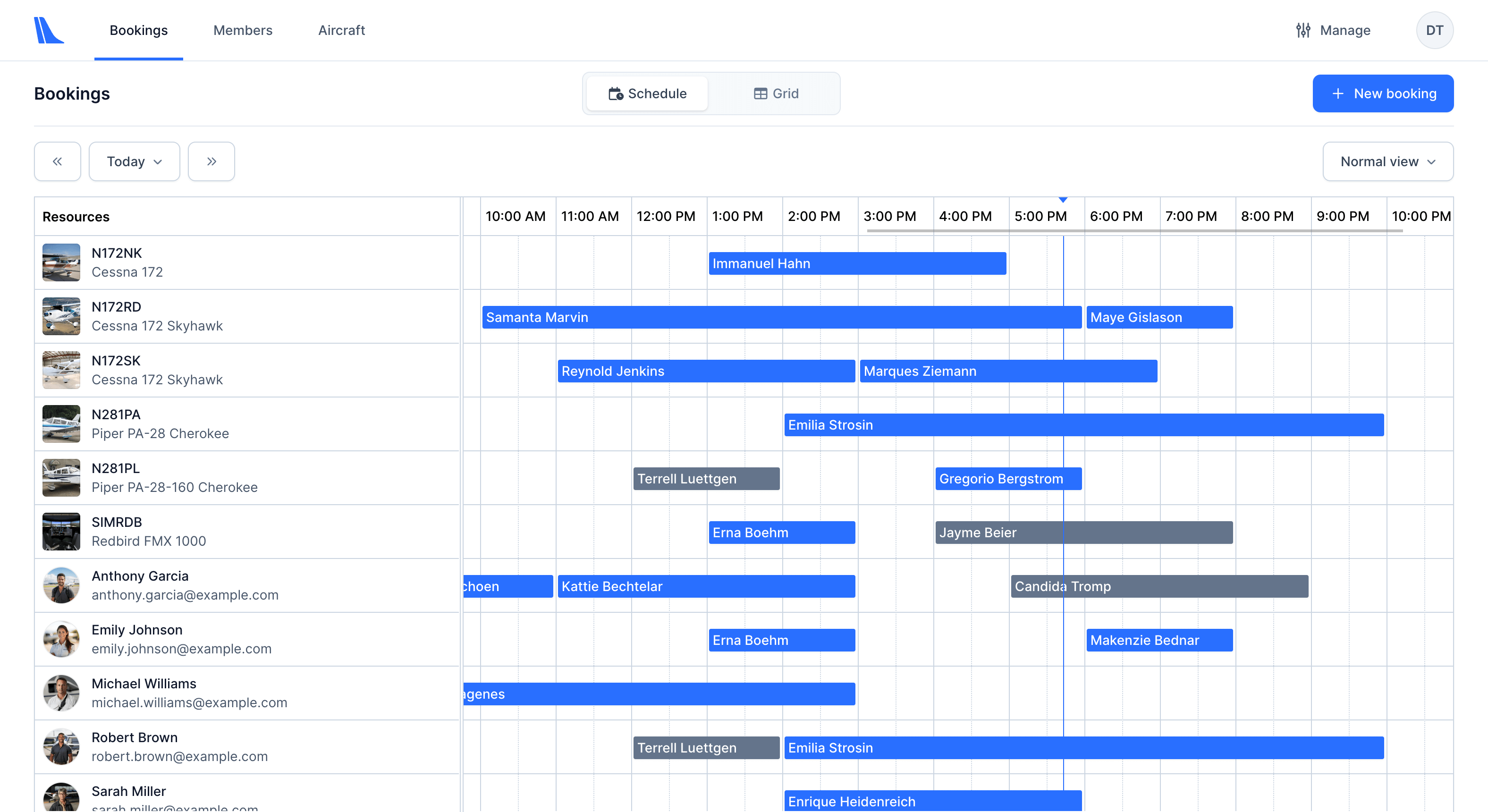Import and invite your existing members to Tailplane
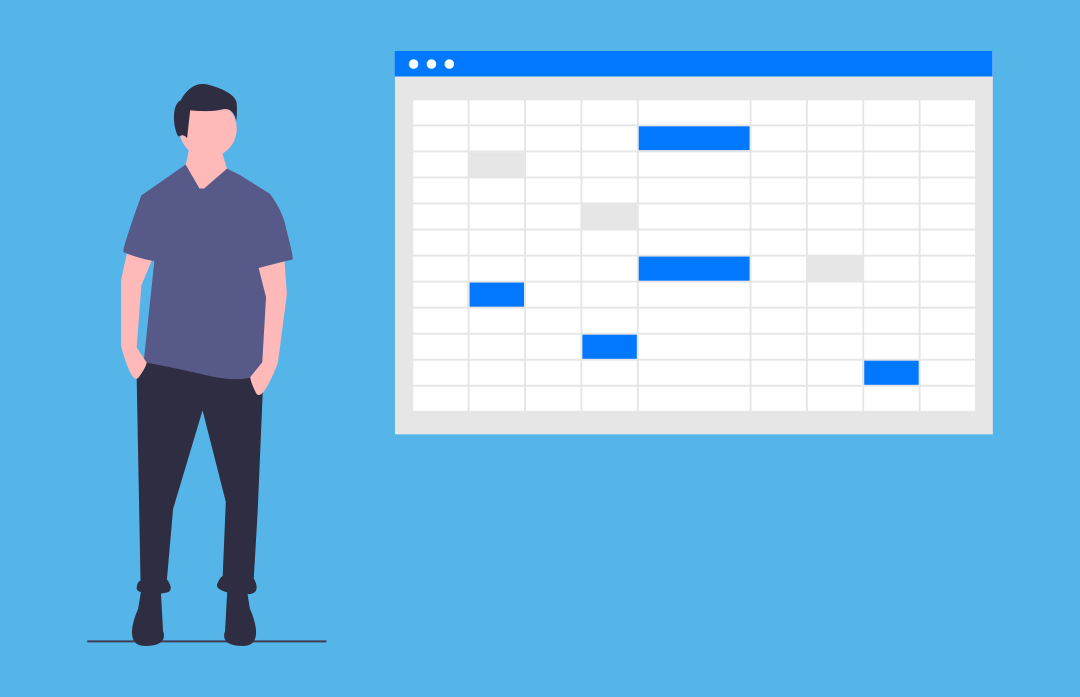
As part of the onboarding process for your organisation, we offer a complimentary data migration consulting and help you add all your existing members and aircraft to the system, so you can start taking online payments as soon as possible.
If you would like however to do the initial member import process yourself or want to add new members afterwards, the process is extremely easy and can be done from the web and mobile portal.
Import members from an Excel spreadsheet
Import form can be found by accessing Members module in the top navigation and then clicking the Import button.

You will then need to prepare an Excel spreadsheet (saved with .xlsx or .csv extension) that contains all members you would like to invite to the platform. Each member should take one row in the spreadsheet and you may add (but don't have to) a header row as well.

Only the email column is required and the order in which the columns appear doesn't matter. In addition to email, you may also provide first name, last name and mobile phone number for each member. Don't worry if you don't have those details, every user will be able to fill their personal details when they receive their invitation email.
With a spreadsheet file saved on disk, you can now drag and drop it from File Explorer (on Windows) or Finder (on Mac) into the upload form or click anywhere within the form to see the file picker.

Depending on the number of users in the spreadsheet, the upload process may take a few moments. There is no limit to the size of the file.
The second step of the form allows you to map the columns to individual fields in the platform. First you can select whether there is a header row present (in which case the headings will become labels on the form) and then use the dropdowns below to choose which column corresponds to each field. If you don't have all data, you can select No mapping option, in which case the users will be asked to provide the information. The last dropdown allows you to specify the default membership type assigned to the imported users - you can set this to Student or Pilot. Students will not have permissions to make an aircraft-only rental bookings.
You can review the imported table below and if everything looks correct, click Complete import to tell the platform to send invitation emails to the users.
Invite a new member
While spreadsheet import functionality allows inviting multiple users at the same time, invite member form is a quick and easy way to add a single new user. You can access the form by clicking blue Invite member button on the members list page.
The form has the following fields: email address, first name, last name, mobile number and membership type. Only email address is required at this point and the membership type will default to Student. When you click Send invitation email, an email will be sent to the address you provided in the form asking the user to register or sign in. (if they already have a Tailplane account) Their account will be inactive in your organization until they accept the invitation.

If you encounter any problems with the process or have any questions, please do not hesitate to contact us and we'll be more than happy to help.
Experience the Tailplane Difference
Get started for free today and join dozens of flight schools that use Tailplane to plan and manage their operations.